External hard drives don’t mount on systems running macOS Ventura 13.2 – ACE Data Recovery Article
External HDD do not appear in either the Finder or Disk Utility apps after macOS Ventura update
In recent months, some users of macOS Ventura 13.2 have been reporting issues with external hard drives not mounting or working properly. This can be a frustrating experience for those who rely on external hard drives to store important data or back up their systems. In this article, we will explore some of the potential causes of this issue and what users can do to try to resolve it.
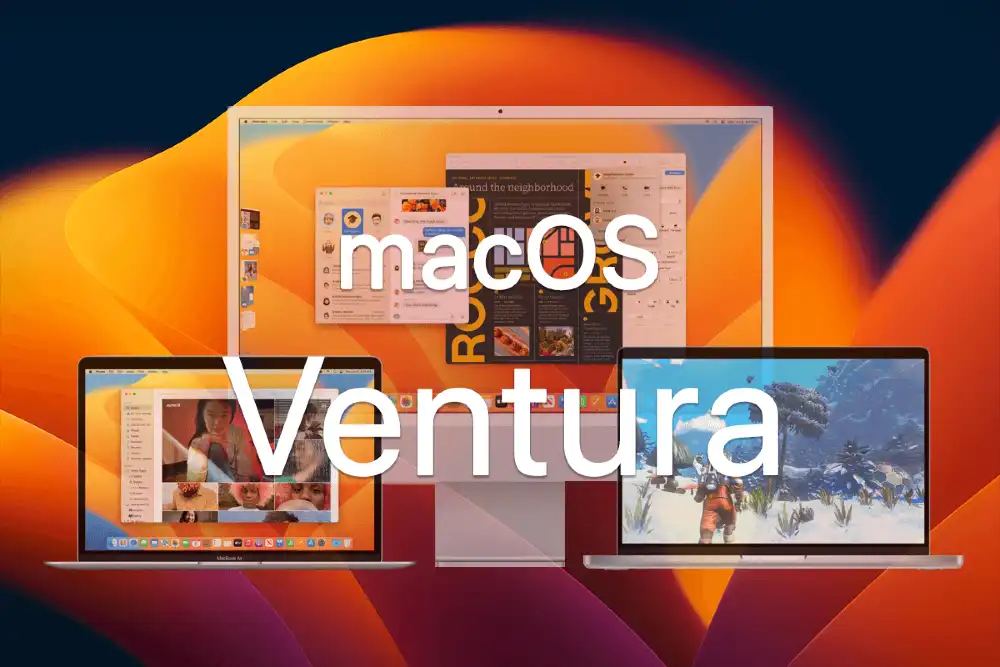
One of the most common reasons why an external hard drive may not mount or work on macOS Ventura 13.2 is because of compatibility issues. It is important to ensure that your external hard drive is compatible with your operating system before attempting to use it. This can usually be determined by checking the manufacturer's website or product documentation. If your external hard drive is not compatible with macOS Ventura 13.2, you may need to consider upgrading your operating system or purchasing a new external hard drive that is compatible.
Why USB HDDs disconnecting on macOS Ventura?
Another potential cause of this issue is a corrupted or damaged file system. In some cases, a file system can become corrupted due to issues such as improper ejection, power failure, or virus infections. If this happens, your external hard drive may not mount or work properly on macOS Ventura 13.2. To fix this issue, you can try using the Disk Utility tool to repair the file system. This can be done by opening Disk Utility, selecting your external hard drive, and then clicking on the "First Aid" button. If this does not work, you may need to use a data recovery tool to recover your files or contact a data recovery company for assistance.
Another potential cause of external hard drive issues on macOS Ventura 13.2 is a hardware problem. If your external hard drive is physically damaged or malfunctioning, it may not work properly on your operating system. To check if this is the issue, you can try plugging your external hard drive into another computer or using a different USB port on your current computer. If your external hard drive still does not work, it may be a hardware issue. In this case, you may need to contact the manufacturer for assistance or seek help from an external hdd data recovery professional.
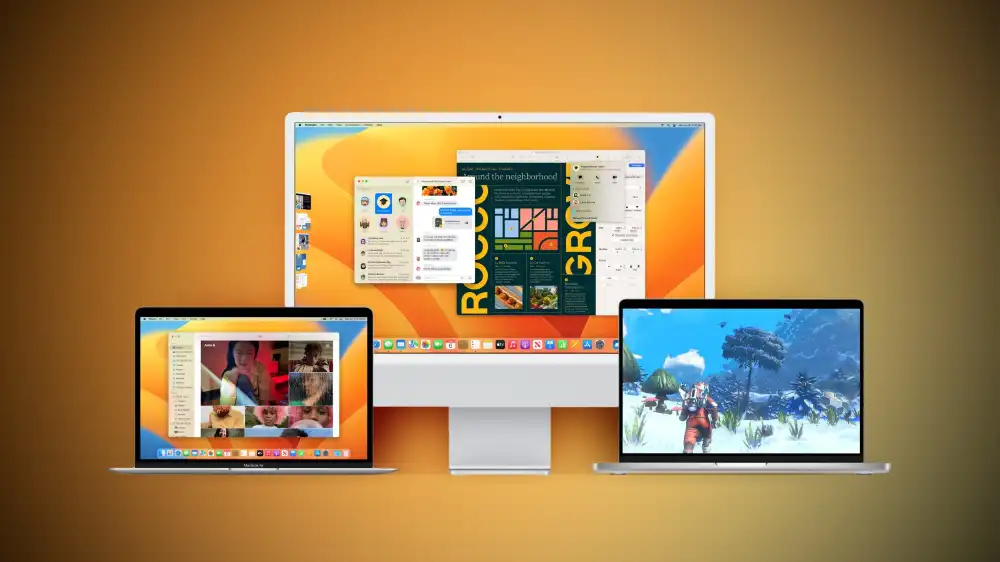
External hard drive recovery after macOS Ventura upgrade
If you have tried all of the above solutions and your external hard drive still does not mount or work properly on macOS Ventura 13.2, it may be time to contact a data recovery company. A data recovery company can help you recover your lost files, even if your external hard drive is physically damaged or the file system is severely corrupted. However, it is important to choose a reputable data recovery company with experience working with macOS Ventura 13.2 and external hard drives. Make sure to do your research and read reviews before choosing a data recovery company to ensure that you receive the best possible service.
In conclusion, if you are experiencing issues with your external hard drive not mounting or working properly on macOS Ventura 13.2, there are several potential causes of this issue. It is important to ensure that your external hard drive is compatible with your operating system, check for any file system issues, and rule out any hardware problems. If you have tried all of these solutions and your external hard drive still does not work, it may be time to contact a data recovery company for assistance. Here, at ACE Data Recovery, we don't just recover your individual treasured photos and videos and return them to you in one big unorganized cluster. Unlike the services of our competitors, our data recovery process involves the total retrieval of your library fully intact, not just the individual files. At ACE Data Recovery we know how to rescue and reassemble the broken Time Machine puzzle as well.
