Fixing Your MacBook- A Simple Guide to Recovery Mode Solutions | ACE Data Recovery Article
Fixing Your MacBook with Recovery Mode: A Guide to Common Issues
Navigating the complexities of a malfunctioning MacBook can be a daunting task, but fear not—ACE Data Recovery is here to save the day. This in-depth guide serves as your comprehensive manual for understanding and leveraging recovery mode's capabilities to overcome a myriad of common issues. Whether you're grappling with software glitches, startup impediments, or data loss scenarios, mastering Recovery Mode is essential for restoring your MacBook to optimal functionality. Join us as we delve into the intricate workings of Recovery Mode and unveil the strategies for tackling common MacBook woes with precision and confidence.
Unlocking the Power of MacBook Recovery Mode:
At the heart of MacBook troubleshooting lies Recovery Mode—a potent utility designed to diagnose and rectify system anomalies effectively. When your Mac enters Recovery Mode, it initiates a minimal macOS environment from a dedicated disk partition. This environment acts as a command center, providing access to vital tools for disk repairs, macOS reinstallation, backup restoration, and more.
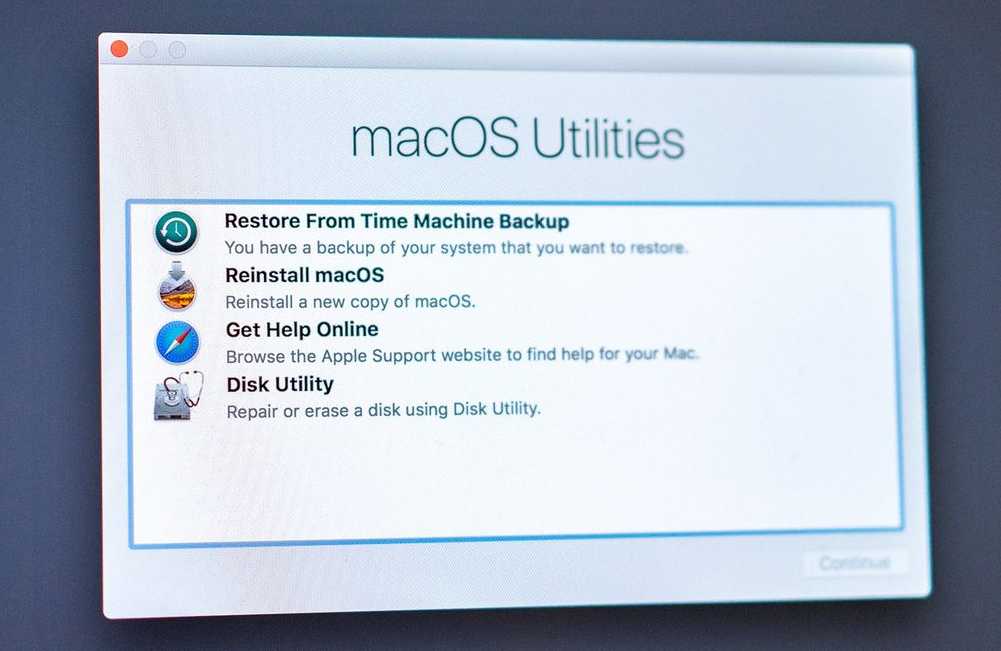
Accessing Recovery Mode - The Gateway to Solutions:
Before embarking on your troubleshooting journey, it's crucial to master the art of accessing Recovery Mode. The process is straightforward yet pivotal: Shutdown and Start - Begin by completely powering down your MacBook. Then, press the power button and simultaneously hold down the Command (⌘) and R keys until the familiar Apple logo or spinning globe appears on your screen—indicating successful entry into Recovery Mode.
Understanding Recovery Mode Tools and Functions:
Now that you've accessed Recovery Mode, let's explore its myriad tools and functions designed to address common MacBook issues:
- Disk Utility: As your first line of defense, Disk Utility allows you to repair disk errors, format drives, and manage partitions. Run First Aid to diagnose and fix disk issues that may be causing performance slowdowns or startup failures.
- Reinstall macOS: If software corruption or major system issues are plaguing your MacBook, the "Reinstall macOS" option can be a lifesaver. This process reinstalls the operating system while preserving your user data, effectively restoring your MacBook to a clean state.
- Restore from Time Machine Backup: If you've encountered data loss or system corruption, restoring from a Time Machine backup can be your ticket to recovery. Time Machine creates incremental backups of your entire system, allowing you to roll back to a previous state with ease.
- Terminal: For advanced users, Terminal provides a command-line interface for executing commands and scripts to troubleshoot specific issues. From resetting system permissions to disabling problematic startup items, Terminal offers unparalleled flexibility for resolving stubborn problems.
Unraveling Common MacBook Mysteries:
Now that you're familiar with the tools at your disposal, let's address some common queries and issues encountered in MacBook Recovery Mode:
What happens when Mac goes into recovery mode?
Recovery Mode serves as your Mac's lifeline, booting into a minimalist macOS environment from a dedicated disk partition. This environment facilitates critical tasks such as disk repairs, macOS reinstallation, and backup restoration.How do I fix my MacBook in recovery mode?
Recovery Mode offers an array of troubleshooting options, ranging from repairing disk permissions to reinstalling macOS entirely. It's akin to having a versatile toolkit at your disposal for addressing various software glitches.Can you factory reset a Mac in recovery mode?
Indeed, you can perform a factory reset, also known as erasing your Mac, from Recovery Mode. This process restores your Mac to its original factory settings, erasing all data in the process. However, it's imperative to prioritize data backup before proceeding with this irreversible step, especially if you anticipate the need for MacBook data recovery after the reset.How do I restart my Mac that won't boot up?
In scenarios where your Mac refuses to boot up, Recovery Mode serves as a beacon of hope. Whether booting into Safe Mode or resetting NVRAM/PRAM, Recovery Mode equips you with the necessary tools to revive a stubborn Mac.Will I lose my data if I reinstall macOS from recovery?
Reinstalling macOS from Recovery Mode typically preserves your data intact. However, it's prudent to exercise caution and back up your essential files beforehand to mitigate any potential risks.How do I reset my Mac when command +R isn't working?
When conventional shortcuts prove ineffective, resort to the failsafe option: Command (⌘) + Option (⌥) + R for Internet Recovery Mode. This alternative ensures access to Recovery Mode even in the face of adversity.MacBook Air M1 stuck at recovery mode + odd behavior
In instances where your MacBook Air M1 is ensnared in Recovery Mode or exhibits erratic behavior, a reboot followed by a retrial of Recovery Mode is the initial course of action. For persistent issues, seek expert assistance from specialized data recovery professionals like ACE Data Recovery Services, renowned for their proficiency in Mac hard drive recovery.
Conclusion:
MacBook Data Recovery stands as a critical aspect within the realm of troubleshooting for MacBook users encountering data loss scenarios. Whether due to software glitches, hardware failures, or accidental deletions, the ability to recover lost data is paramount. Thankfully, Recovery Mode offers essential tools and functionalities to aid in data recovery efforts. From utilizing Disk Utility for disk repairs to restoring from Time Machine backups, Recovery Mode equips users with the means to retrieve valuable data and restore peace of mind. For more intricate data recovery needs, specialized services like ACE Data Recovery offer expertise in Apple Mac hard drive recovery services, ensuring that lost data is recovered effectively and efficiently. For assistance with your data recovery needs contact us or request a quote now!
